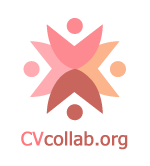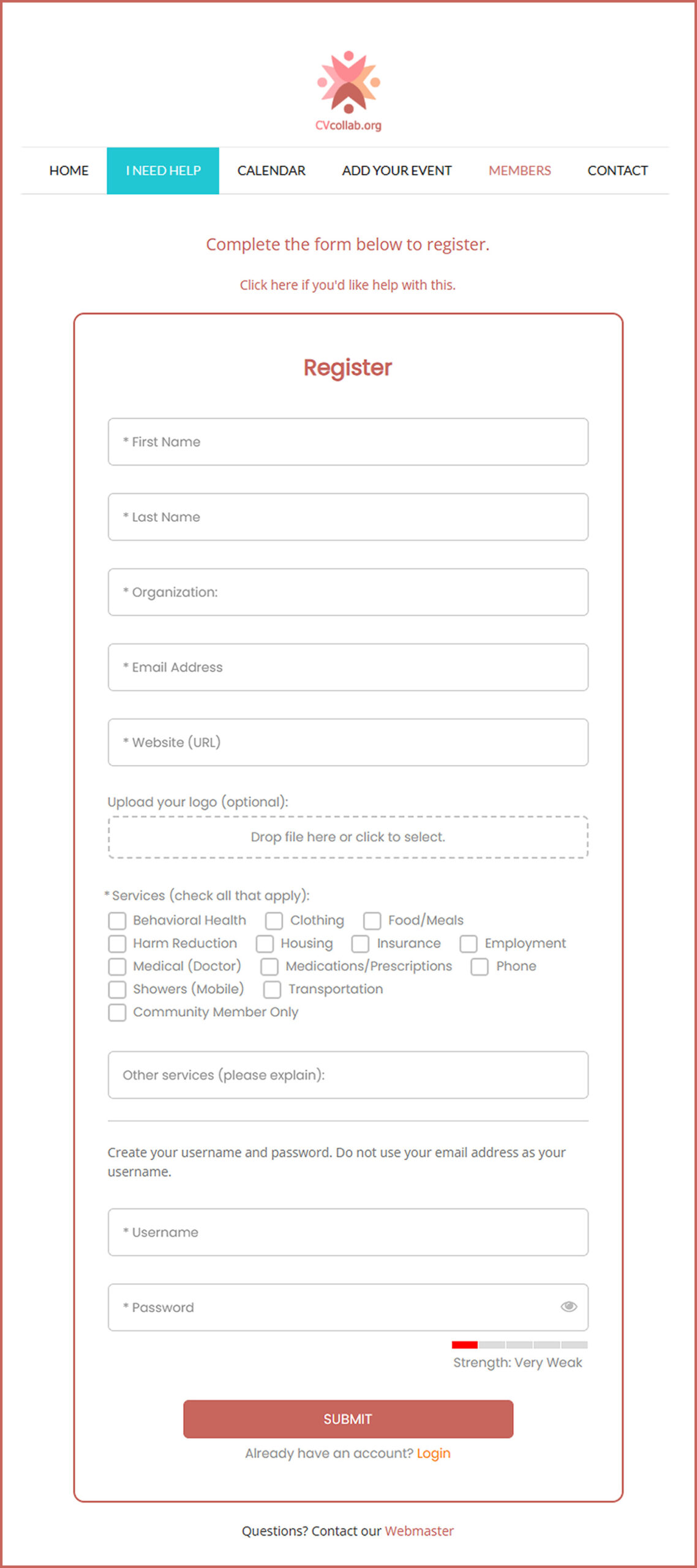SITE HELP: HOW TO REGISTER
HOW TO REGISTER
- To access the registration form, go to cvcollab.org/register/.
- In the field labeled *FIRST NAME , enter your first name.
- In the field labeled *LAST NAME , enter your last name.
- In the *ORGANIZATION , field, enter the name of the 501(c)3 organization you represent.
- Enter your email address in the field labeled *EMAIL ADDRESS .
- Enter the website URL (i.e., https://) of the organization you represent in the field labeled *WEBSITE (URL) .
- Upload your logo (optional): Drag/drop your logo into this field to upload it. (Max file size is 16MB. Accepted file types: .jpg, .eps, .png.)
- Uploading a logo is optional. You do not need to upload a logo to register on the site. If you would prefer to send your logo to us via email, please send it to our Webmaster at: thecosmicjumper@gmail.com.
- *Services (check all that apply): Check the box next to any of the services listed provided by your organization.
- *Other services (please explain): , If you provide a service not shown above, please use this field to provide details about the service.
- Create your username and password. Do not use your email address as your username.
- *USERNAME , enter your username.
- *PASSWORD , enter your password.
- Passwords are case-sensitive. Make sure your CAPS LOCK is not on!
- Important: You cannot use an email address that is already registered on our website.
- Fields marked with an asterisk (*) are required.
- Please check your entries to ensure all fields are filled out. The form will not send unless all required information has been filled in.
- If all required fields are filled, click the SUBMIT button to send the form.
- A message will appear: Thank you! Your request has been sent.
- Your registration will be reviewed. Once your registration is approved, you'll receive a notification to the email address you provided on the form.
- Please check your SPAM and TRASH folders for this notification. If it lands there, move it back to your inbox and mark it "Important".
- Need help? Contact our Webmaster